System Access Request (SAR)
System Access Request (SAR) is a web application that automates the approval process for granting and revoking employee access to HR data, Student Information System (SIS) data, Financial data, and Document Management data — as well as other data systems at NC State.
A SAR may be needed as an employee’s job changes and new access is required, a new employee is hired, or when an employee leaves the department or university.
Prerequisites
ISPA Form
Before requesting SAR access for an employee, your employee must sign and submit an electronic Information Security & Privacy Acknowledgement (ISPA) form, which is available from the MyPack Portal. A SAR will not be granted until this requirement has been met.
NOTE: Temporary employees or contractors without access to the MyPack Portal can print the ISPA form and submit a signed copy to their management.
Completing the ISPA Form
Steps:
- Begin by logging into the MyPack Portal
- Select the “Employee Self-Service” option from the drop-down menu
- Then click on the “Personal Details” tile
- Select “ISA Form” from the bottom-left of your screen
- Complete the entire form and submit
- Notify your manager when you receive the employee confirmation that your ISA Form submission has been acknowledged so they can proceed with entering your SAR request.
Requesting Access
Who Should Request Access
No employee should submit SAR requesting their own access, as it is a conflict of interest and the Department or Unit Head needs to approve the request. When access is needed the departmental Business Coordinator or Administrative Assistant should consult the Department or Unit Head to determine what access is appropriate based on the individual’s role and to gain their approval for the access.
Things to keep in mind when requesting access:
- Only employees can be granted access to the PeopleSoft System, not students.
- No one should request access for themselves, but rather have the departmental Business Coordinator/ Admin place the request.
- SAR requests can only be made for CALS (OUC 11) and its sub-OUCs and not for other colleges.
- Department/Unit Head approval is required for all requests.
- To expedite the approval process, ensure the ISA Compliance Certification is already completed before entering any request.
CALS Process for SAR Approval
SUBMITTING THE REQUEST
- Access needs to be granted/revoked.
- The Departmental Business Coordinator/Admin will determine based on the individual’s role the appropriate access, and communicate that to the Department/Unit Head for approval.
- The Department/Unit Head will approve or reject the proposed access request.
- Once Department/Unit Head approval has been given, the Departmental Business Coordinator/Admin will complete the appropriate form in the ServiceNow portal to request or revoke access.
- Once the request is received by CALS Business Operations (CBO), a confirmation of the request will be sent to the Business Coordinator/ Admin from ServiceNow.
- The SAR request will then be reviewed and entered into the system by one of the designated college SAR administrators.
- The ServiceNow request will be updated with a SAR request number stating that it has been entered for approval.
NOTE: If the SAR Administrator has any questions or needs additional information, they will request it from the Departmental representative that entered the request via ServiceNow. We ask that you please respond within ServiceNow to ensure that your communication is received.
AFTER REQUEST IS SUBMITTED
- The request, once in the system will now prompt a series of approvers from different levels of the college and OUC, based on the type of access that is needed, to approve the request.
- Once all those levels have approved the request granted to access the ServiceNow request will be updated stating that it has been approved.
- The individual that the access was requested for should now be able to access those specific systems.
If the request is not approved then your ServiceNow request will be updated with comments explaining why it was rejected and offering alternative access, when applicable, that may be requested. Again, please be sure to respond to the SAR Administrator through your request in ServiceNow.
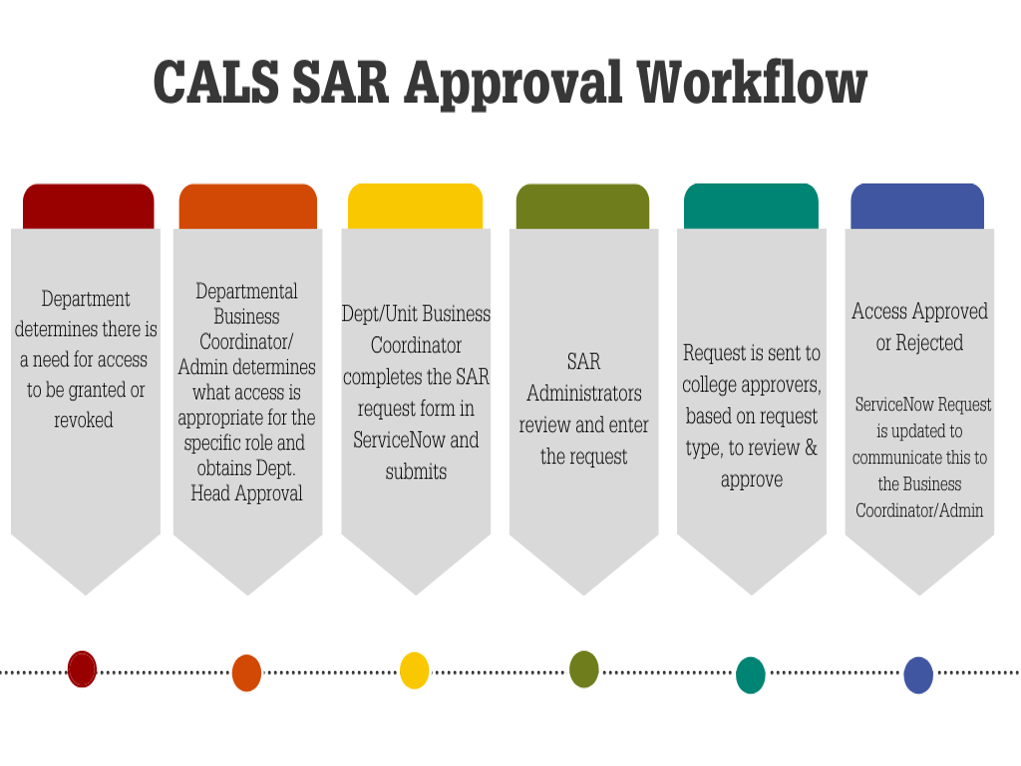
Steps to Request Access
- Access the CBO ServiceNow portal at https://ncsu.service-now.com/cboportal (you will be prompted to log in with your unity ID)
- Under the “Access” section, select the option for “SAR Request/Revoke Access”
- The SAR Request Form will open; please complete all fields and submit the form
Types of Access
There are different types of access that may be necessary depending on an individual’s role. Please use the resources provided to ensure you are requesting the most appropriate access based on the individual’s role.
Student Information Systems (SIS)
- SIS Academic Structure Guide – Use this Guide to select information on the Career, Program, and Plan for your SIS roles.
- SIS Access by Role
- SIS Roles and Descriptions (University’s Guide)

Additional Resources
Contact Information
For technical questions please email OIT at: oit_acess_mgmt@help.ncsu.edu
For other SAR-related questions please send your inquiries to: cbo_help@ncsu.edu